Learn how to hide apps on Android and iOS with our comprehensive guide. Discover easy methods to keep your apps out of sight and secure your privacy on any device.
Introduction
Ever felt like you needed to keep some apps out of prying eyes? Whether it’s for privacy, security, or just a bit of tidiness, knowing how to hide apps on Android and iOS can be super handy! In this guide, we’ll dive into various methods to cloak those apps like a ninja. Let’s get started!
Why Hide Apps?
Before we jump into the how-tos, let’s chat about the whys. Why would anyone want to hide apps, you ask? Here are a few reasons:
- Privacy: Keep sensitive apps away from prying eyes.
- Security: Protect apps from unauthorized access.
- Minimalism: Declutter your home screen for a cleaner look.
- Parental Control: Prevent kids from accessing certain apps.
Now that we’ve got that covered, let’s move on to the nitty-gritty of hiding apps on both Android and iOS devices!
Hiding Apps on Android
Android users, rejoice! You’ve got several options to hide apps on your device. Let’s explore the most popular methods.
1. Using Native Launcher Settings
Some Android devices come with built-in options to hide apps. Here’s how:
- Open the App Drawer: Swipe up or tap the app drawer icon.
- Access Menu Settings: Tap the three dots or hamburger menu.
- Select ‘Hide Apps’: Choose the apps you want to hide.
- Confirm: Tap ‘Done’ or ‘Apply’.
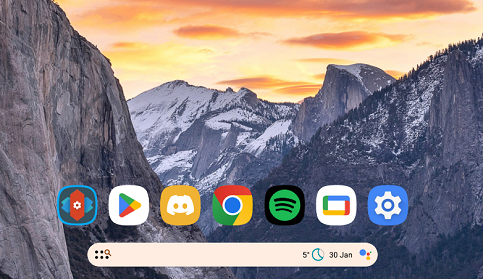
2. Using Third-Party Launchers
If your device doesn’t have native hiding options, third-party launchers are a lifesaver. Here’s a quick rundown using Nova Launcher:
- Download Nova Launcher: Install it from the Google Play Store.
- Set Nova as Default Launcher: Open Nova Launcher and set it as your default.
- Access Nova Settings: Long-press on the home screen, then tap ‘Settings’.
- Hide Apps: Navigate to ‘App & widget drawers’ > ‘Hide Apps’. Select the apps you want to cloak.
3. Using App Hider Apps
There are dedicated apps designed to hide other apps. App Hider is a popular choice:
- Download App Hider: Install it from the Google Play Store.
- Add Apps to Hide: Open App Hider and add the apps you want to conceal.
- Disguise App Hider: You can even disguise App Hider as a calculator for extra stealth!
Hiding Apps on iOS
Apple users, don’t worry—we’ve got you covered too! While iOS doesn’t offer as many options as Android, there are still ways to keep your apps under wraps.
1. Using App Library
iOS 14 introduced the App Library, which is perfect for hiding apps without deleting them:
- Remove App from Home Screen: Long-press the app you want to hide and tap ‘Remove App’.
- Move to App Library: Select ‘Move to App Library’. The app will be hidden from the home screen but accessible in the App Library.
2. Using Screen Time Restrictions
Screen Time can be used to hide apps based on age ratings:
- Open Settings: Go to ‘Settings’ > ‘Screen Time’.
- Enable Screen Time: If not already enabled, turn it on.
- Content & Privacy Restrictions: Tap ‘Content & Privacy Restrictions’ > ‘Allowed Apps’.
- Select Apps to Hide: Toggle off the apps you want to hide.
3. Using Folder Method
The classic folder method still works for basic hiding:
- Create a Folder: Long-press an app and drag it over another to create a folder.
- Move Apps into Folder: Add the apps you want to hide into the folder.
- Hide in Pages: Move the apps to the second page of the folder for extra concealment.
FAQs
Q: Will hiding apps affect their functionality?
A: Nope! Hiding apps doesn’t impact their performance or functionality. They’ll work just fine.
Q: Can I hide system apps?
A: On Android, you might need root access to hide system apps. On iOS, system apps can be restricted but not entirely hidden.
Q: How can I find hidden apps?
A: On Android, use the search bar in the app drawer. On iOS, use the App Library or Spotlight search.
Conclusion
And there you have it—a comprehensive guide on how to hide apps on Android and iOS! Whether you’re looking to secure your privacy, tidy up your home screen, or simply keep certain apps out of sight, these methods have got you covered. So go ahead, cloak those apps like a pro, and enjoy a cleaner, more private mobile experience!
Remember, the key to mastering how to hide apps on Android and iOS is to explore and find the method that works best for you. Happy hiding!